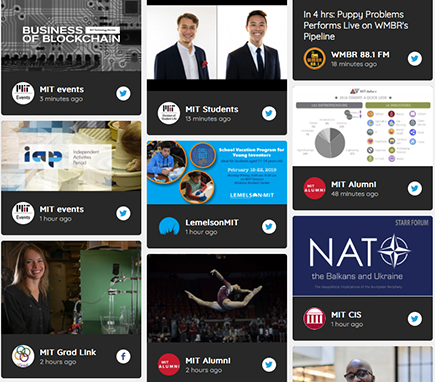What is social media?
“Social media” is a term defining websites, messaging platforms, or other types of media that are used for social networking. A medium is considered social if it enables people to interact with each other. Individuals connect with each other through social networks by creating and sharing content, information, and ideas. Some of the most popular social media platforms include Facebook, Twitter, and Instagram.
Social media guidelines
MIT’s social media guidelines are designed to help staff, faculty, and students who use social media to promote MIT activities, groups, or initiatives. These guidelines do not replace existing MIT policies or procedures, including the MIT Policy on the Use of Information Technology Resources or the Athena Rules of Use.
Getting started
Once you decide to integrate social media into your communications plan, we suggest that you answer the following questions:
1. What are the goals of your department? What does a successful media strategy do for you?
2. Who is your target audience? What do you want them to do?
3. How much time will you dedicate to creating and updating content? Who will do the work? How frequently will you publish, and is your plan sustainable?
4. There are several social media networks available. Considering your responses to questions 1-3, determine which will serve you best.
5. What type of content will you share? Just text? Photos? Both?
6. How will you engage with your audience and promote their interactions? How will you go beyond broadcasting to make your media social? Read Does Your Department Take the ‛Social’ Out of Social Media?
If you need help determining which social networks are best for your department, contact us. We offer free social media strategy advising. Whether you consider yourself a novice or an advanced social media user, talking with a professional outside your department can give you the perspective you need.
Here are some other helpful tips to consider before implementing a social media strategy:
- Name. Always identify your account as part of MIT. This will allow users to search for you. For example, “Department of Physics” could belong to any school in the world, yet there is only one MIT Department of Physics.
- Username, handle, and vanity URL. Your username should be short and contain “MIT” if possible. For example, the School of Architecture and Planning (SA+P) is known on Twitter as @MITSAP. Avoid underscores “_”.
- Profile image. Use the MIT logo social icon, your department’s custom logo or symbol, or a photograph. See the Social Media section of the MIT Brand Guide website for guidance.
- Banner image. Some social networks require a banner image. Do not use a default banner image provided by the network.
- Privacy and visibility settings. On many social networks, your privacy settings will be set to “public” so anyone can view your content, much like a website. If you are creating a community for one target audience, such as alumni, you may choose to set the privacy to “members only” to preserve the authenticity of the group.
MIT branding
When you post to third-party social media outlets on behalf of MIT, you are representing the MIT brand. Here are some simple guidelines to help you promote the brand standards of the Institute. If you have specific questions on branding, please contact Communications Initiatives.
- Always begin with MIT when creating a name for your Facebook page, Twitter page, or blog (e.g., MIT School of Science, MIT Media Lab, etc.).
- You can use the MIT logo social icon, your department’s custom logo or symbol, or a photograph. See the Social Media section of the MIT Brand Guide website for guidance.
- Follow all MIT identity guidelines. If you have questions, contact us.
- Follow MIT’s policies and procedures regarding copyright, privacy, and sharing of information:
Best practices
Whether using social media personally or on behalf of an MIT department, lab, or center, we recommend that you follow these best practices:
Be transparent.
MIT promotes transparency. We recommend that you do not blog anonymously or use pseudonyms or false screen names when posting or creating a page on behalf of MIT.
Think carefully when you “friend,” “like,” or “follow.”
Is it an appropriate relationship? Is there a chance for misinterpretation from your audience?
Slow down—think before you post.
Consider the content carefully and be cautious about disclosing personal details or making statements that you may regret later.
Encourage conversation.
Do not turn into a one-way broadcaster; this defeats the purpose of social media. It is not always advisable to block comments just because they are negative. Use negative comments as an opportunity for discussion.
Don’t tell secrets.
It is perfectly acceptable to talk about your work or have a dialogue with the community. However, it is not okay to disclose personal, confidential, or proprietary information concerning the Institute or any faculty, staff, or student in any form of media. Sharing this type of information, even unintentionally or in good faith, can result in legal action against you and/or the Institute. Be careful about disclosing information about research in your department. If you are unsure about sharing the details of ongoing research, ask before posting.
Respect the privacy of others.
Respect the privacy of your fellow faculty, staff, and students. Before sharing a comment, post, picture, or video through any type of social media or network, it is usually best to get consent. Keep in mind that certain information about individuals is protected by MIT’s privacy policy, and student information is subject to special treatment under the Family Educational Rights and Privacy Act (FERPA) and MIT’s Student Information Policy.
Respect the intellectual property of others.
It is critical that you show proper respect for the laws governing intellectual property, including patent, copyright, trademark, and fair use. MIT has specific policies regarding the use and ownership of intellectual property. Read more about intellectual property, copyright, and Athena Rules of Use.
When quoting someone else’s work, it is best to only use short excerpts and credit the original author/source. It is also good practice to link to others’ work rather than to reproduce it. Don’t take a screenshot of a tweet and post it on your blog. Instead, embed the tweet. We live in an electronic age that makes it easy to share and download content, such as music and photos. Remember that the laws of the physical world still apply to the electronic world. Just because it’s online and easy to grab doesn’t mean it’s yours for the taking.
When using someone else’s photo or video, we recommend you credit the photographer/video producer, as in this example. You might also consider tagging the person in your post if that option is available, as in this example. This practice goes beyond common courtesy. There are very strict copyright policies that we must adhere to.
Respect your audience, MIT, and your coworkers.
Members of the MIT community reflect a diverse set of customs, values, and points of view. When speaking on behalf of MIT, don’t be afraid to be yourself, but do so respectfully and with good judgment. When posting on behalf of MIT, it may be best to avoid controversial issues and inflammatory topics. When representing yourself in social media, be clear that the views and opinions expressed are yours alone and do not represent the official views of MIT. Still, your audience may attribute your comments to MIT, so be mindful of how they will reflect on MIT and its reputation. Make sure you understand MIT’s policies on personal conduct, racism, and harassment.
Be the first to respond to your own mistakes.
If you make an error, be up front about your mistake and correct it quickly. If you choose to modify an earlier post, make it clear that you have done so. If someone accuses you of posting something improper, such as their copyrighted material or a defamatory comment about them, deal with it quickly. It’s better to remove it immediately to lessen the possibility of a legal action.
Use discretion when deleting comments.
You are welcome to adopt the policy we use for MIT’s flagship social media accounts. We will only delete comments if they are off topic and include marketing spam or hate speech, or if they're obscene, profane, or contain someone's personal or private information.
When an individual posts a negative comment that is related to the topic, your gut reaction may be to delete it right away. However, deleting the comment or reply has the potential to hurt you more than help you. Deleting someone's comment is censorship and breeds distrust with your department's identity.
Comply with the terms of service of third-party entities.
Most social networking sites have their own rules, policies, and procedures, and you will likely be required to accept their terms of service before you can begin to use them. It’s always good to familiarize yourself with these rules so that you can be sure you are able to comply with them.
Follow MIT’s policies and procedures.
MIT’s Policies and Procedures provide advice to MIT staff, faculty, and students who use social media to promote an MIT event, initiative, or academic program. They are not intended to replace any of MIT’s existing policies and procedures, which prevail over these guidelines.
Accessibility
Digital accessibility is the inclusive practice of making websites and web applications usable for people of all abilities. With more and more social media platforms offering accessibility tools and options, it is important to extend this practice to the posting of social media content.
The goal is for all users to have equal access to information and functionality. The guidelines we follow are based on global industry web standards created by the Web Accessibility Initiative and specifically the WCAG 2.1 - Web Content Accessibility Guidelines.
There are two primary ways to make social media content more accessible: closed captioning and alternative (alt) text.
Closed captioning is the process of displaying a text version on the screen of the spoken part of a video, like subtitling. Alternative text describes the nature or contents of an image that can be read by a screen reader.
Adding closed captioning
YouTube
YouTube offers an option to automatically caption your videos. You can manually edit the caption, but expect to do a fair amount of editing, as the automatic captioning feature has not been perfected yet.
- Go to your video manager in YouTube.
- Click “Edit.”
- Click “Subtitles and CC.”
- Click on the track you want to edit and make your changes, or select a specific line in the caption track panel and press the up or down arrow to adjust the timing.
- Click “Save Changes.”
If you have a closed captioning file or an .srt file, you can upload it to YouTube along with your video file. You can create an .srt file yourself using free programs like Amara or pay for the service using programs like Rev or 3PlayMedia. The fee for Rev starts at $1.25 per minute. 3PlayMedia offers MIT affiliates a base rate of $2.10 per minute; email frazer@3playmedia.com if you are interested in setting up an account.
- To upload your .srt file, go to your video manager and click “Edit” next to the video you want to add captions to.
- Click “Subtitles and CC.”
- Select the language of your video.
- Choose the type of file you’re uploading (in this case, an .srt file).
- Browse your computer for the file.
- Click “Upload” and publish.
Facebook offers two options for adding captions:
- Auto-generate, which will generate captions for you and give you the option to review and edit them. You should expect to do a fair amount of editing.
- Upload, where you can upload an .srt file.
To add captions:
- Click “Photo/Video” in the compose box in your timeline.
- Select a video to upload from your computer.
- Click “Subtitles & Captions (CC)” in the compose box.
- Select a language.
- Select one of the three options: auto-generate, write, or upload.
- To upload your caption file, be sure the file is named in accordance with the Facebook .srt file naming convention: filename.en_US.srt.
- Add the video title and post description and publish.
Currently, only accounts that have access to Twitter’s Media Studio have the option to caption videos. Media Studio is by invitation only, and Twitter has been very vague about who receives invitations. To discover whether you’ve been invited, go to the desktop version of your account and click “More.” You will see “Media Studio” in the menu that opens if you have been selected for this service. If you see this option, click “Media Studio” and follow these steps to add captioning to your videos:
- Click “Upload Media” in the upper right corner.
- Select a video to upload from your computer.
- Once the video is uploaded completely, click on “Subtitles.”
- Select a language to upload.
- Click “Upload” to upload an .srt file from your computer.
An alternative option is to create videos that have text/captioning built into the video. Headliner is a free platform that will automatically transcribe and add the text to your video; however, we recommend that you edit the transcription manually.
You must have a closed captioning file or an .srt file with no blanks to caption your video on LinkedIn.
- Click the video camera icon in the compose box.
- Select a video to upload from your computer.
- Click “Edit” in the video box.
- Click “Select File” to upload an .srt file from your computer.
- Click “Save.”
- Add a post description and publish.
Adding alt text
Here are some alt text best practices, as outlined by HubSpot:
- Describe the image and be specific.
- Keep it to fewer than 125 characters; screen readers typically stop reading alt text at this point, cutting off the alt text at awkward moments.
- Don’t start with “picture of…” or “image of…” Get right to the description. Most screen readers will identify it as an image from the HTML source code.
- Once you upload a photo in the compose box, hover over the image and click on the paintbrush, which means edit photo.
- Click “Alt Text.” Facebook will provide automatically generated alt text, which you can override and edit.
- Select “Override Generated Alt Text.”
- Add your own alt text and save.
- You also have the option to go back to edit your alt text.
- Click on the Tweet compose button.
- Attach one or more photos.
- Click “Add Description.”
- Type in a description of the image (the limit is 420 characters) and click “Done.”
- Add a description to each image in a Tweet if you are attaching multiple images.
- Take a photo within Instagram, or upload an existing photo.
- Tap “Next.”
- Tap “Advanced Settings” on the bottom left of the screen.
- Tap “Write Alt Text.”
- Type in a description (the limit is 125 characters) and tap “Save.”
- Publish post.
- Upload a photo and click “Add Alt Text.”
- Type in a description of the image and click “Save.”
- Publish post.
How to respond
Responding to questionable comments
Social media is robust and timely for a reason: It’s real-time, community-generated content. These conversations can often add value, yet there are occasions when you may need to respond to questionable comments. Creating and posting response guidelines can help you navigate these occasions.
Some considerations:
- Do you moderate comments?
- Do you respond to every mention or just those that suit certain criteria?
- What will your response time be?
Respond publicly to negative comments, if you feel this is the best course of action, but take the discussion to a private space as quickly as possible (e.g., “We are so sorry you’ve had a negative experience. Please private message us with your email address so we can help you resolve the issue.”).
You may consider posting a comments policy in the community you’ve created. Here is an example:
Comments policy
- MIT ‹your organization name› has created this page to provide a format for discussion about news and events related to ‹subject matter›.
- MIT ‹your organization name> reserves the right to remove any content that is deemed, in our sole view, commercial, harmful, inappropriate, erroneous, harassing, libelous, threatening, discriminatory, or wildly off-topic.
- MIT ‹your organization name› reserves the right to remove you from the community/block you from posting after the second offense.
- MIT ‹your organization name› is not responsible for the content posted by others on this page; please note that community-contributed content is the opinion of the specific author and does not necessarily represent the opinions of MIT ‹your organization name›.
- Thank you for your presence and comments and for your role in creating a safe and dynamic environment for our online community.
For a Facebook page, you could add:
- MIT ‹your organization name› abides by Facebook’s Terms and Conditions and asks you to do the same while in this community.
Dealing with trolling
The more time you spend on the internet, the greater the chance you will either witness or become a victim of trolling. See this blog post on how to recognize and deal with trolling behaviors.
Measuring success
The metrics of your social media campaigns are dependent on your goals. You must determine your objectives and develop a vision for what success means to your department.
- First, review the goals of your communications strategy:
- Be specific. Quantitative goals may include:
- 75 more participants in annual giving this year
- 20% more applicants
- 150 people at our next five events
- Qualitative goals may include:
- Better-quality applicants
- Increased number of international applicants
- Program seen as a thought leader in the field
- Alumni feel more positive about the department
- Be specific. Quantitative goals may include:
- Determine the social media metrics that reflect your goals. For example, do you want more people to apply to your program? If so, the number of followers isn’t as important as the number of clicks your application page receives.
- Use tools to help you aggregate and analyze your data. Some social networks provide data for download, such as Facebook Insights. Other networks can be analyzed more easily with third-party tools.
- Evaluate and adjust your tactics:
- Is your social media activity focused on improving the metrics that matter?
- Does your content promote engagement? What types of content are working best?
- What types of content are the least successful?
Keep learning
Social media is constantly being redefined. Stay current by keeping informed of trends and how they could impact higher education. Consider a few practical tips for keeping informed:
- Follow social media blogs, join interest groups, or share information with peers:
- Read the MIT Social Media Hub blog.
- Review the websites and mobile apps of other universities. If something interests you, contact that department to inquire about their approach.
- Schedule a meeting with Jenny Fowler, MIT’s director of social media strategy. This is a free service for MIT staff and faculty.
- Identify the trends and technologies you should follow, and consider how to incorporate these new methods into your social media strategy.
- Change is inevitable. Be willing to consider how new approaches fit into your overall strategy.
- If you want to explore a new approach but have reservations, consider testing concepts and tools on a small scale, then refine your overall strategy based on the outcomes.
Submitting videos for MIT’s main social channels
Videos that are submitted for consideration to be posted and shared directly on the main MIT social media channels must meet the following criteria:
Requirements
- Submit timely videos (if related to an event).
- Create mp4 files of appropriate length for the platform (<1:00 for Instagram; <2:20 for Twitter).
- Include an .srt file for captioning; if your request is for Facebook, use the Facebook naming convention for .srt files.
- Provide a title and description for the video (1-2 sentences).
Please note that we do not post duplicate content, and we may not necessarily post every video in a series.
Keep in mind
- 85 percent of viewers on Facebook watch video without sound.
- Video posts on Facebook have a 135 percent greater organic reach than photo posts.
- Shorter videos play better on mobile devices (longer videos still have a healthy desktop audience and increasing viewership on tablets).
To submit videos for consideration, email the Social Video Team with a brief description of your video. They will follow up with information for sending the video file.
Other resources
Branding for social media
Learn how to brand your social media account.
LinkedIn Learning
Access online social media courses taught by industry experts. An MIT certificate is required.
MIT Media Library
Access photos for use in your social media posts.
MIT License and Release Form
Obtain a signed license and release form from anyone who is recognizable in your photos or videos.
MIT Social Media Hub
Explore MIT through social media.
MIT Social Media Hub blog
Read about current trends and best practices.